 If you think this sounds like a made up holiday, you’d be right. However, the sentiment behind it should not be ignored. If your data is important to you, you need to have multiple copies of it.
If you think this sounds like a made up holiday, you’d be right. However, the sentiment behind it should not be ignored. If your data is important to you, you need to have multiple copies of it.
Ideally, you’d have a copy on the device (for example – a laptop), a local copy (for example – an external drive) and a copy in the cloud or offsite. Trust us, we’ve seen it happen too many times where a software or hardware problem causes total data loss. Backups are crucial in this situation.
We recommend several different systems for backup depending on your needs, whether you’re a home user who wants to protect photos or a business with important documents and records to keep safe.
World Backup Day Pledge
"I solemnly swear to backup my important documents and precious memories on March 31st. #WorldBackupDay”
I will also tell my friends and family about World Backup Day -
Real friends don’t let friends go without a backup. 🙂
Contact Us today and we can discuss what backup plan
is right for you!

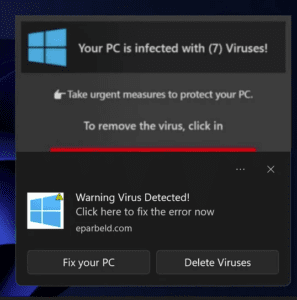
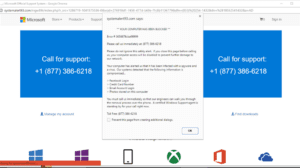
 With passwords, we see everything – little pieces of paper, notes on phones, password books, and documents on computers called “Passwords.” The number one rule of password management is this: do not reuse passwords. Reusing passwords means that if a single account is breached, many of your other accounts are at risk of being compromised. However, managing all your passwords is a huge hassle and most people find it frustrating.
With passwords, we see everything – little pieces of paper, notes on phones, password books, and documents on computers called “Passwords.” The number one rule of password management is this: do not reuse passwords. Reusing passwords means that if a single account is breached, many of your other accounts are at risk of being compromised. However, managing all your passwords is a huge hassle and most people find it frustrating.